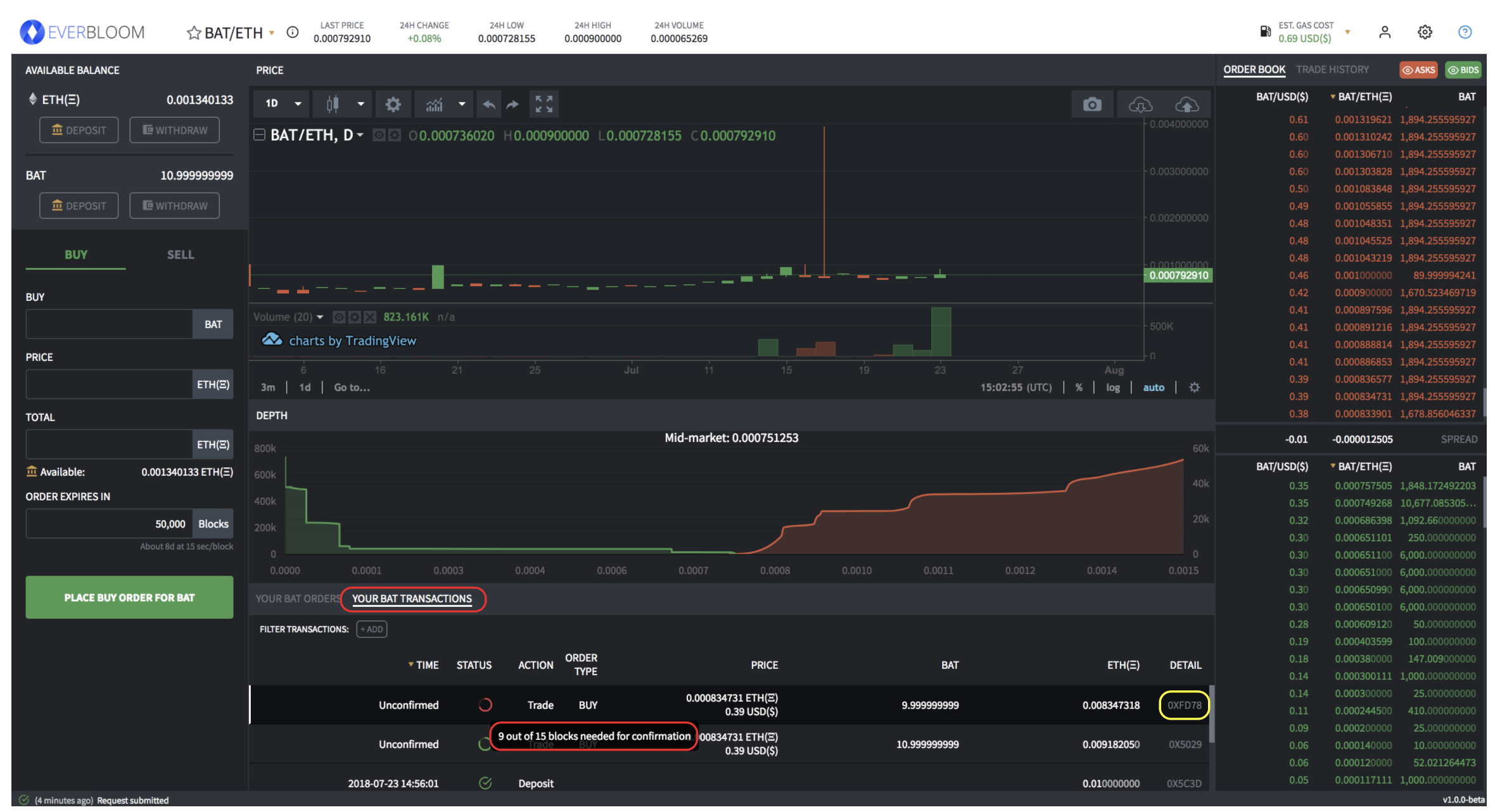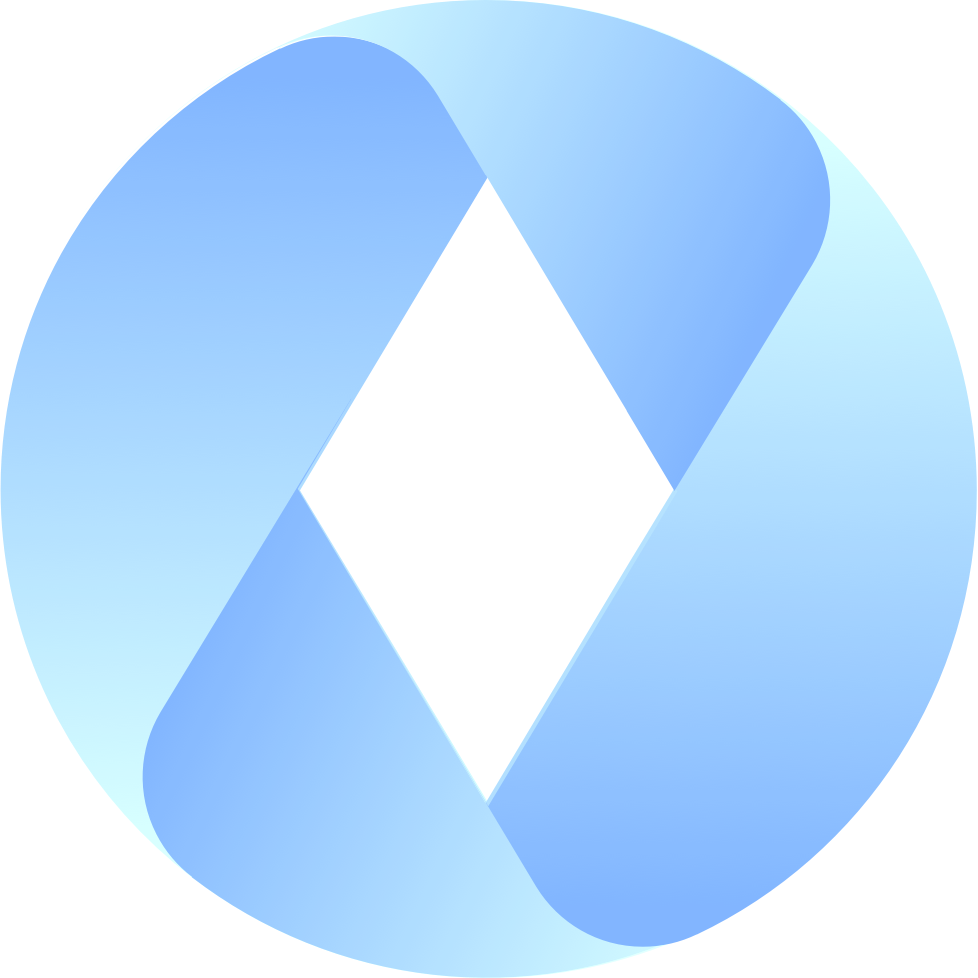Step 4: Submitting a trade on Everbloom
Updated
by Andrew Hall
With a fiat to crypto exchange account and ETH in your Metamask Wallet, you're ready to begin trading!
You will see the phrase "gas fees" mentioned a fair amount in this section. You can learn more about them here.
Now, lets learn to trade on Everbloom!
- In order to begin trading on Everbloom, you need to deposit tokens into an EtherDelta smart contract. Notice below, you have the option of two 'DEPOSIT' buttons. If you want to deposit ETH into the smart contract, click on the red 'DEPOSIT' button. If you wish to deposit any other ERC-20 token listed on Everbloom, click on the yellow 'DEPOSIT' button.
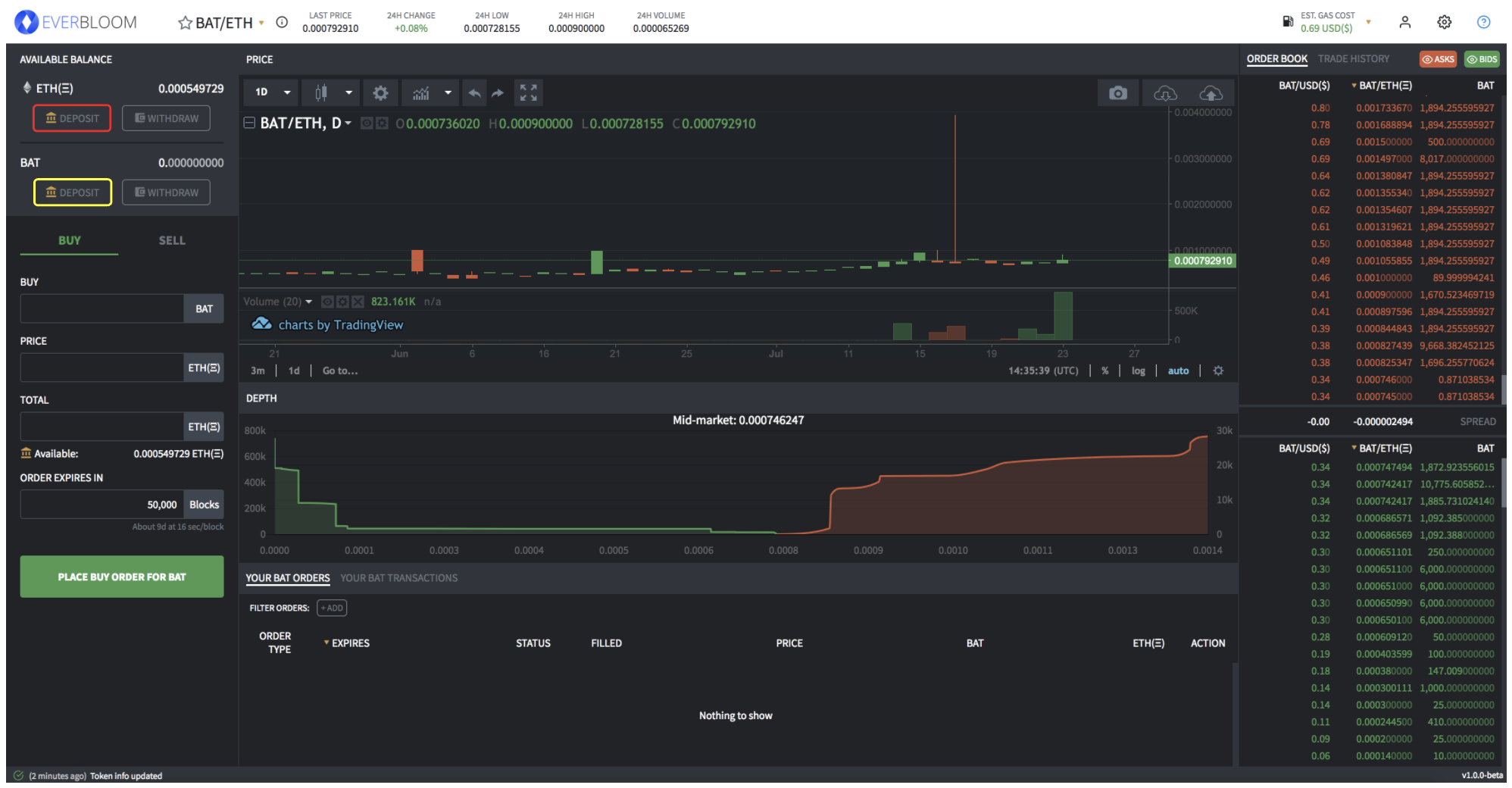
- *Note* Everbloom never gains access to your tokens. Transferring tokens into the ED smart contract simply allows for you to begin trading on our exchange. You can think of this as depositing funds into your account on a centralized exchange except you are instead depositing to a smart contract on blockchain where only you have access to withdraw. For a deeper explanation of that concept, see our post titled What Are Decentralized Exchanges?.
- Once you've transferred tokens into the EtherDelta smart contract, you may begin trading tokens. When submitting an order, you can either make or take a Buy/Sell order.
- Making an Order: When you make an order (Buy or Sell), you are submitting a new order that is not yet on the order book. Making an order does not require a Gas fee because you are just signing off on the trade.
- Making an order can be done by entering in 2 of the 3 'BUY', 'PRICE' and 'TOTAL' sections as the third will be filled in for you. For example, say you want to buy or sell 1,000 BAT tokens at 0.000745 ETH/token. The total amount of ETH required for the order will be filled in for you. On top of this, you can also edit the amount of blocks you wish the order to stay active. Notice at the bottom of the purple box that we give you the approximate time in days the order will remain up.
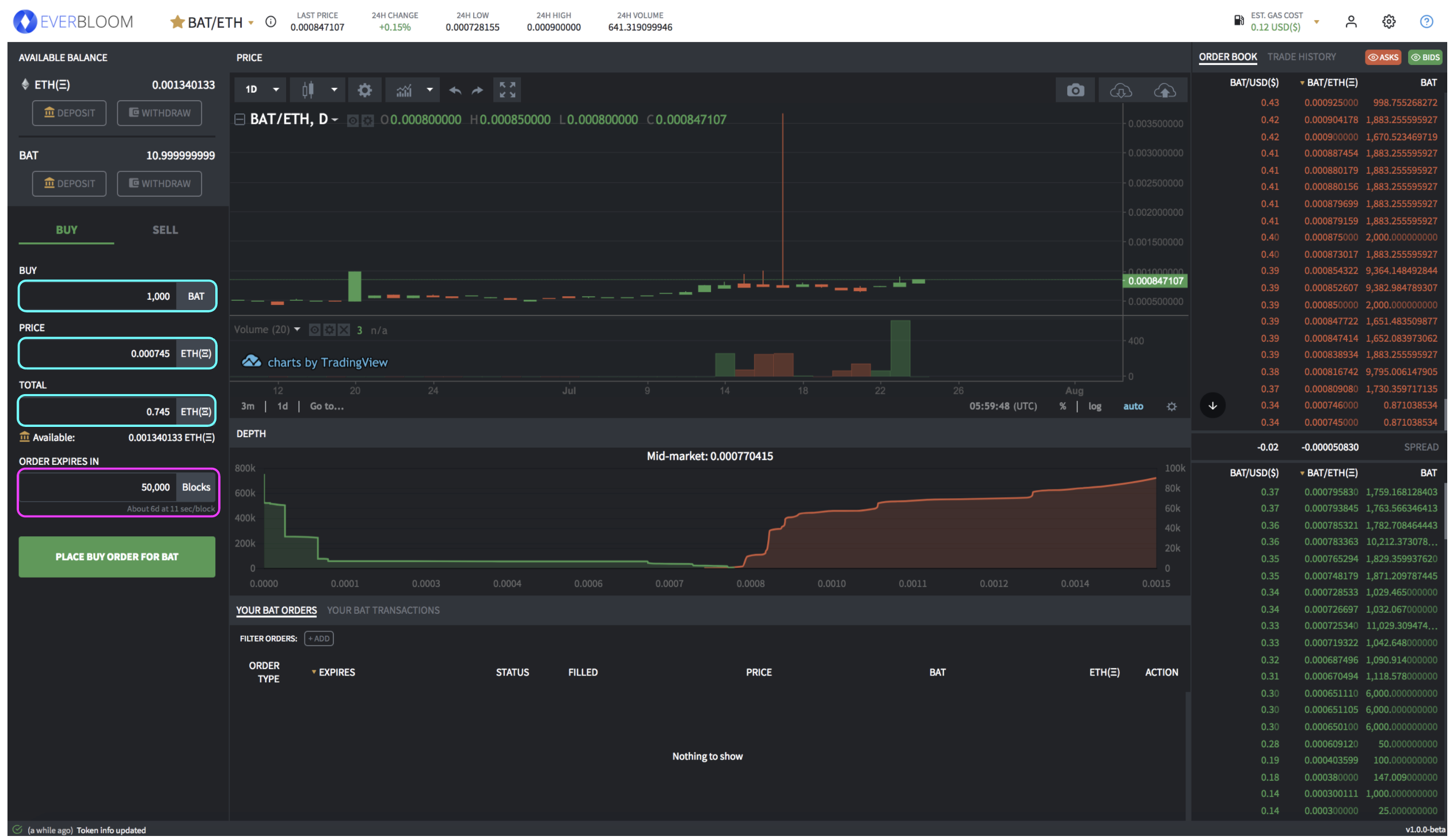
- Making an order can be done by entering in 2 of the 3 'BUY', 'PRICE' and 'TOTAL' sections as the third will be filled in for you. For example, say you want to buy or sell 1,000 BAT tokens at 0.000745 ETH/token. The total amount of ETH required for the order will be filled in for you. On top of this, you can also edit the amount of blocks you wish the order to stay active. Notice at the bottom of the purple box that we give you the approximate time in days the order will remain up.
- Taking an Order: When you take an order (Buy or Sell), you are taking a pre-existing order off of the order book. Here, you are required to pay a Gas fee of 0.3% for your transaction to be included in Ethereum blockchain.
- As you hover over an order on the order-book, you see the 'TAKE' button highlighted in pink. If you hover over the take button for a second or so, the popup highlighted in yellow will show you the full details of the order.
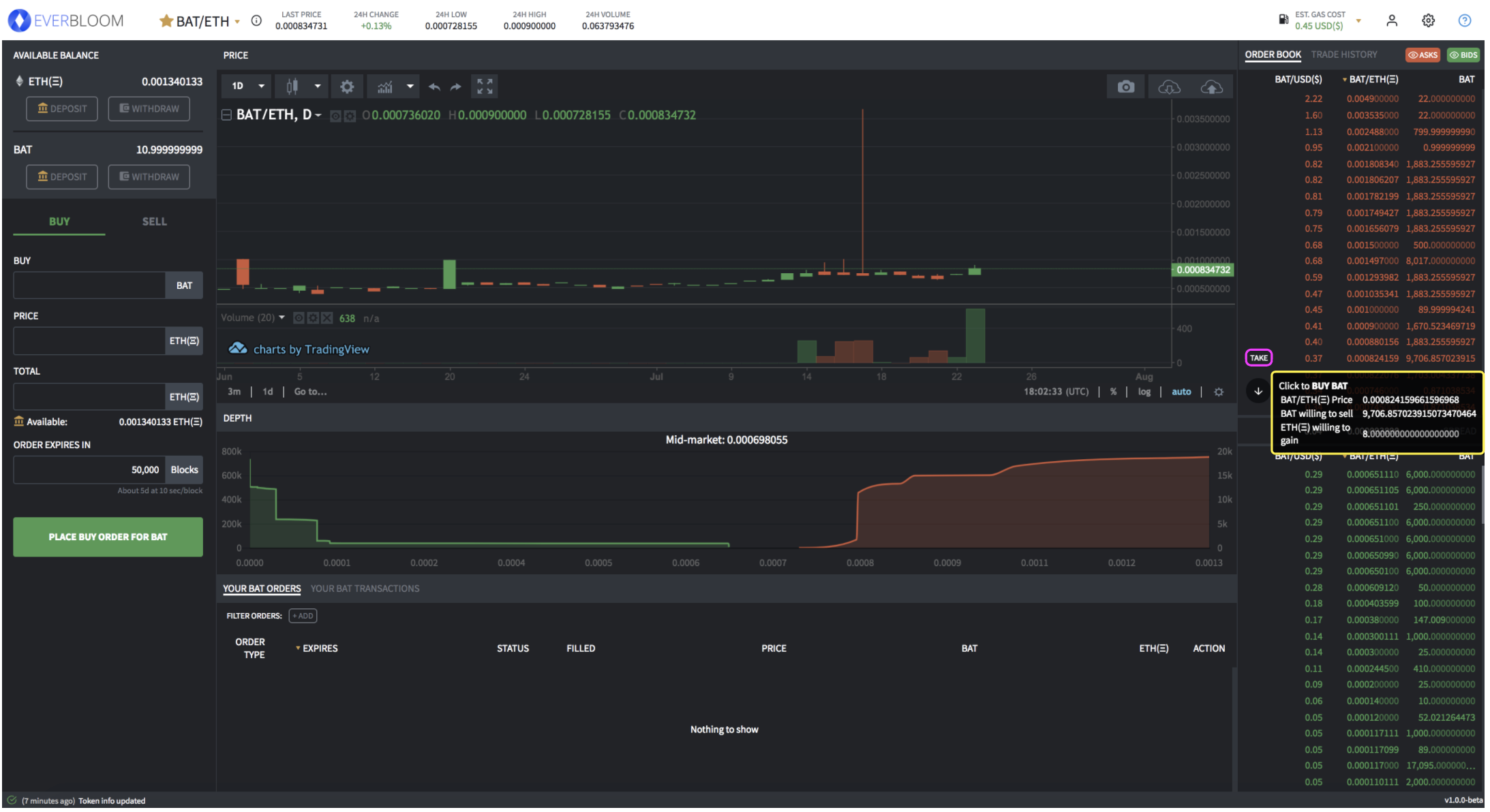
- After clicking 'TAKE' you will be brought to the popup screen as seen below.

- The baby blue box shows the specifics of the existing order. You are not able to edit any of these values as it is not your order. You can edit everything in the black box below.
After clicking on the blue calculator icon on the 'Amount to buy' row, you may choose the amount of BAT tokens you wish to purchase from the order in increments of 10%, 25%, 50%, 75% or all of their tokens in the order.
You can also enter in the total amount in ETH you wish to spend on the entire order on the 'You Pay' line. Again, you are given the option of spending 10%, 25%, 50%, 75% or your entire ETH balance on the order by clicking on the calculator button.
- As you hover over an order on the order-book, you see the 'TAKE' button highlighted in pink. If you hover over the take button for a second or so, the popup highlighted in yellow will show you the full details of the order.
- Making an Order: When you make an order (Buy or Sell), you are submitting a new order that is not yet on the order book. Making an order does not require a Gas fee because you are just signing off on the trade.
- Once your order has been submitted, you must wait for the transaction to be included in the Ethereum blockchain by miners. You can track the status of the order by clicking detail under the 'YOUR TRANSACTIONS' tab.